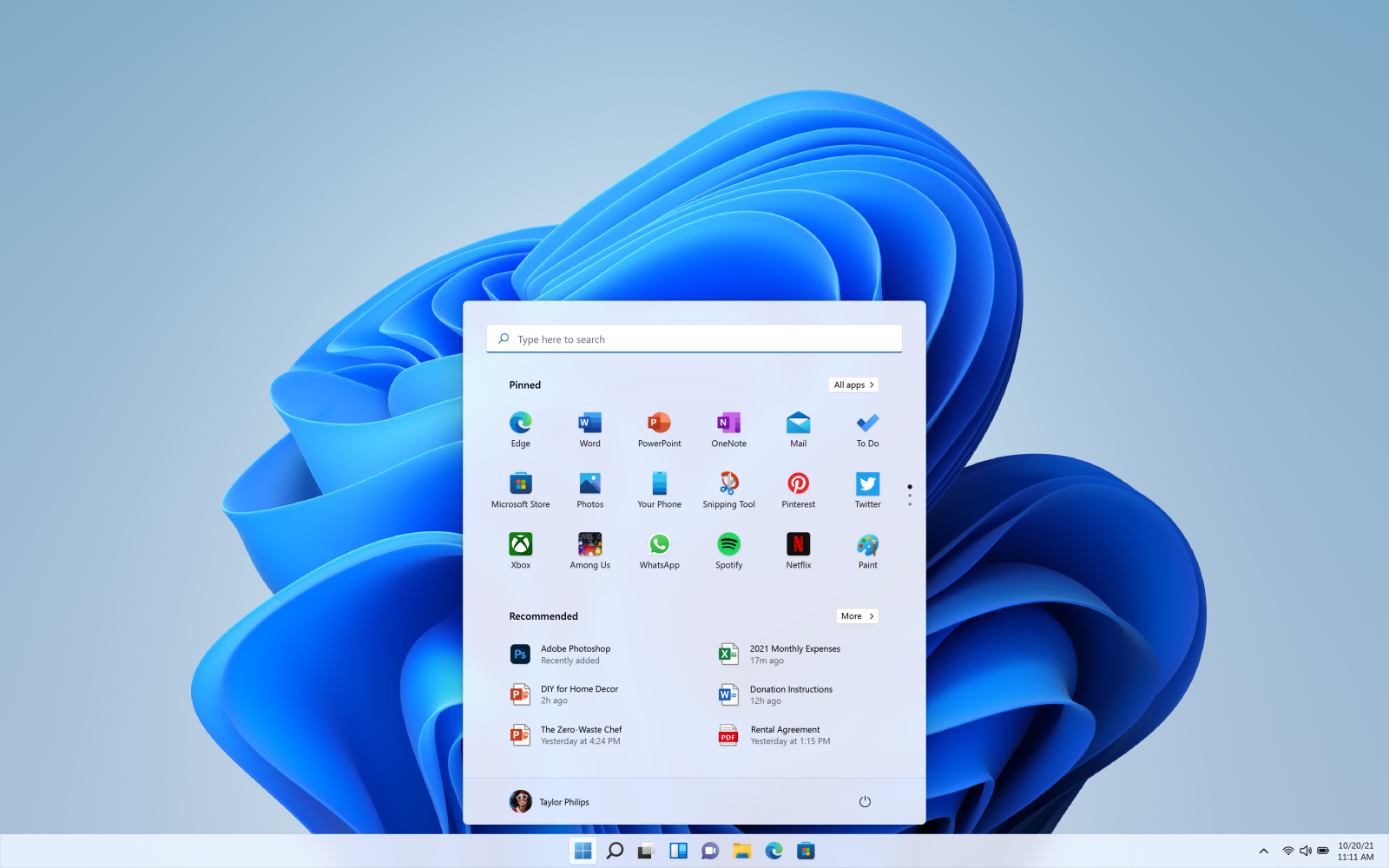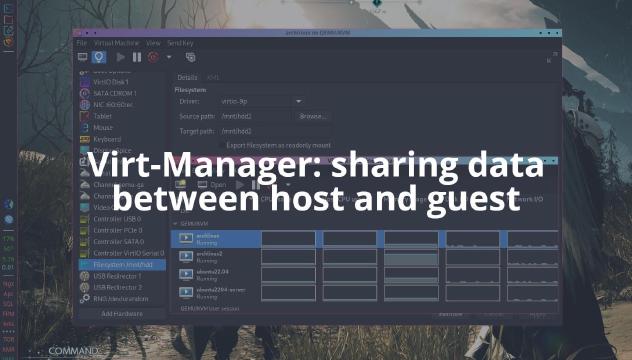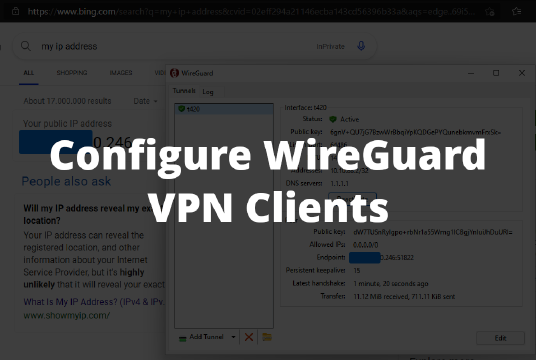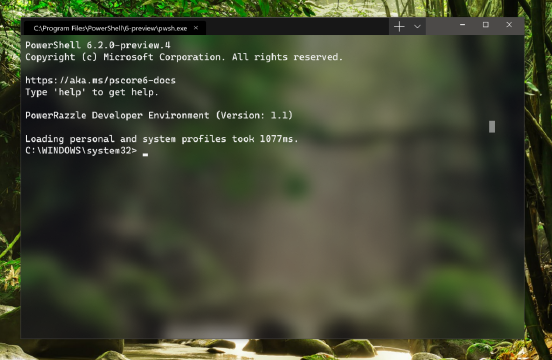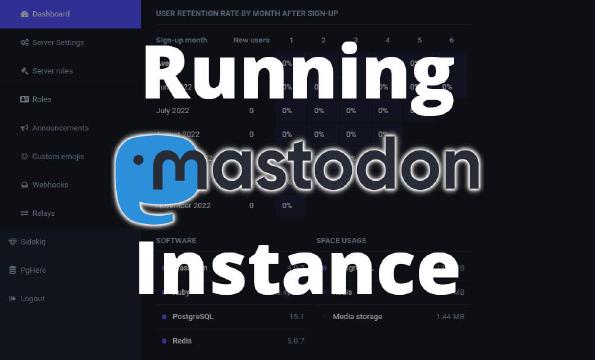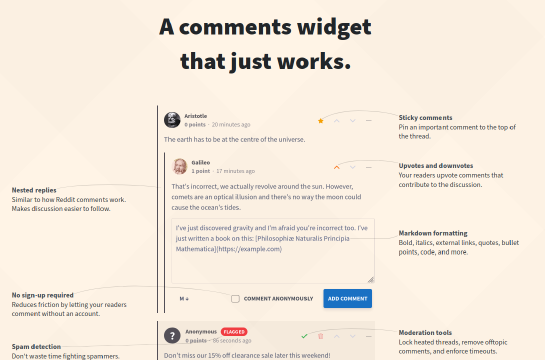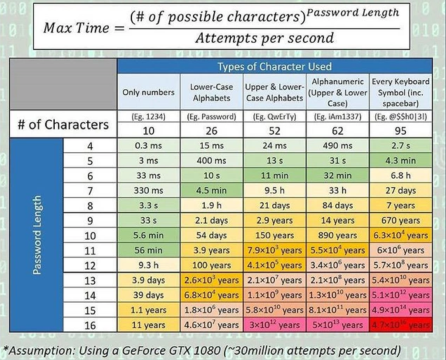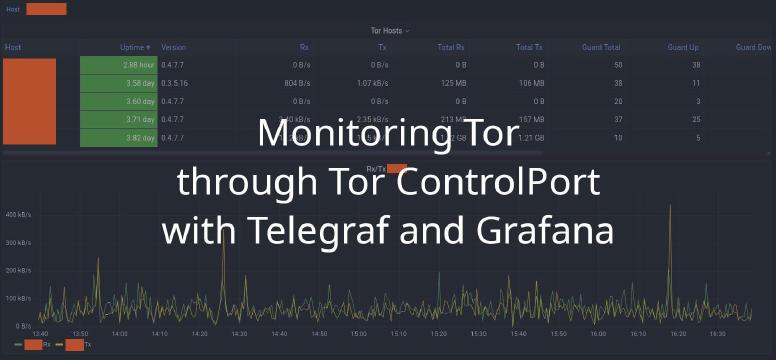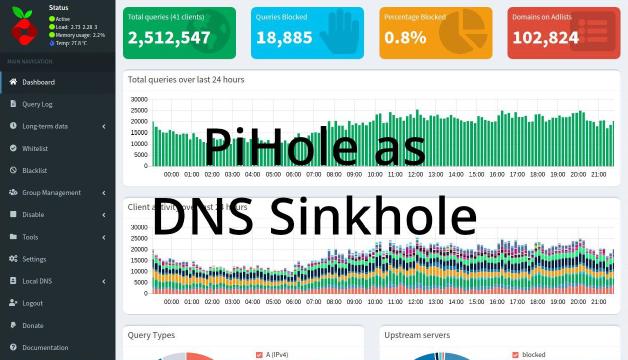Microsoft tightened the security of Windows 11 by adding TPM and Secure-Boot as the minimum requirement to install it. This article show how to enable TPM on KVM host and enable Secure-Boot for Windows 11 VM.
Before starting and going any further, you need to fulfill the following requirements to follow this article:
- Have the official Windows 11 ISO. You can download the official Windows 11 ISO from Microsoft website.
- Download Windows 11 virtio drivers to install required driver on guest machine such as Ethernet controller.
- Configured and running KVM environment including
virt-manager(Virtual Machine Manager GUI) on your host machine.
My KVM host running on Arch (BTW); however, the steps mentioned here are identical for other Linux distributions as well.
Install TPM on Linux KVM Host
To emulate TPM, we need to install a software called swtpm, a Libtpms-based TPM emulator with socket, character device, and Linux CUSE interface.
Since swtpm already available from Arch Community package repository, we can simply install it using pacman -S swtpm. If you are using another distro, look for information on how to install swtpm on your favorite distro's documentation page.
For example, if you running KVM Host on Ubuntu, you need to add Stefan Berger’s PPA repository to your machine before doing apt install swtpm-tools.
To check your installed swtpm version, simply run swtpm --version command:
1TPM emulator version 0.7.3, Copyright (c) 2014-2021 IBM Corp
Create Windows 11 VM
Create a new VM for Windows 11 from virt-manager, attach Windows 11 ISO image to your Windows 11 VM, configure your desired CPU, RAM and storage capacity for your Windows 11 VM, and at the end of the wizard, tick “Costumize configuration before install” checkbox.
Configure Windows 11 VM Hardware
In order for Windows 11 work smoothly on KVM, we need to make some changes on its virtual hardware.
- Click the Overview section, change firmware to something similar to
UEFI x86_64: /usr/share/edk2-ovmf/x64/OVMF_CODE.secboot.fd. - Click Add Hardware and add
TPM. Keep theTypeoption asEmulated, changeModeloption fromCRBtoTIS, andVersionoption to2.0.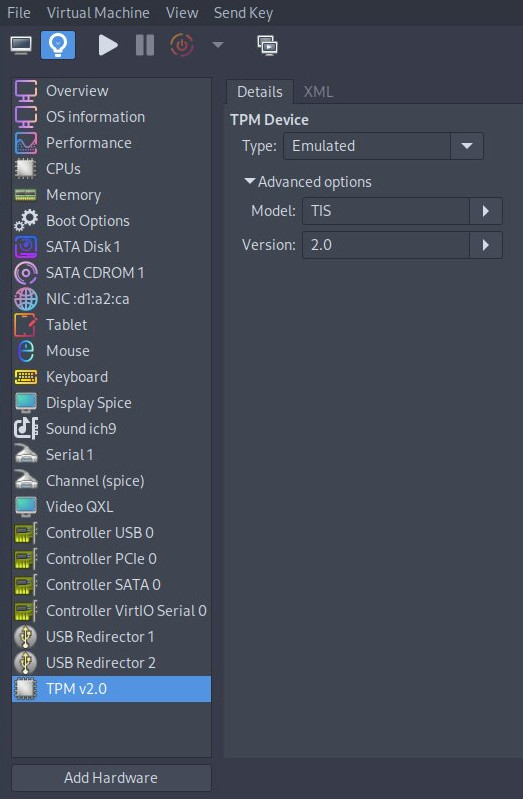
- Click Network interface section and change Device model from
e1000etovirtio.
Install Windows 11
Boot up the VM and follow Windows 11 installation wizard and initial setup wizard. During the initial setup wizard, you’ll notice you can’t connect to the network because Windows didn’t detect any network interface. For now, we can skip the problem for now, and fix the network issue latter.
Click “I don’t have internet” and “Continue with limited setup”.
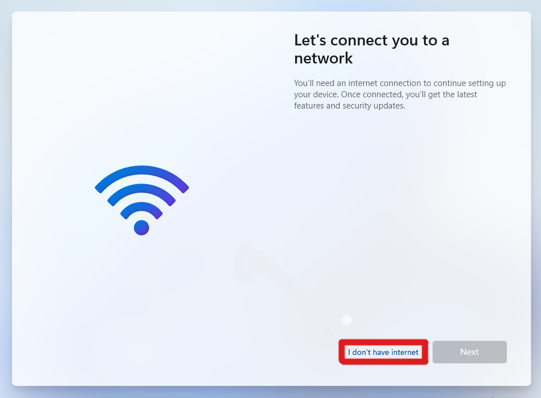
Continue initial setup wizard by create a local account, set 3 security questions and “privacy” settings stuff. Wait for a few minutes until you boot into Windows desktop successfully.
Until this step, your Windows 11 VM is successfully installed. Now, you need to poweroff the VM to fix network driver problem.
Install virtio driver on Windows 11 VM
Go to SATA CDROM 1 section, and change Source path from where your Windows 11 VM ISO is located to where Windows 11 virtio drivers by simply click Browse button and choose downloaded Windows 11 virtio drivers on your local machine.
Now, boot up the Windows 11 VM again. After logged in to desktop, click Search Icon from task bar, search for “Device Manager” and run “Device Manager” program.
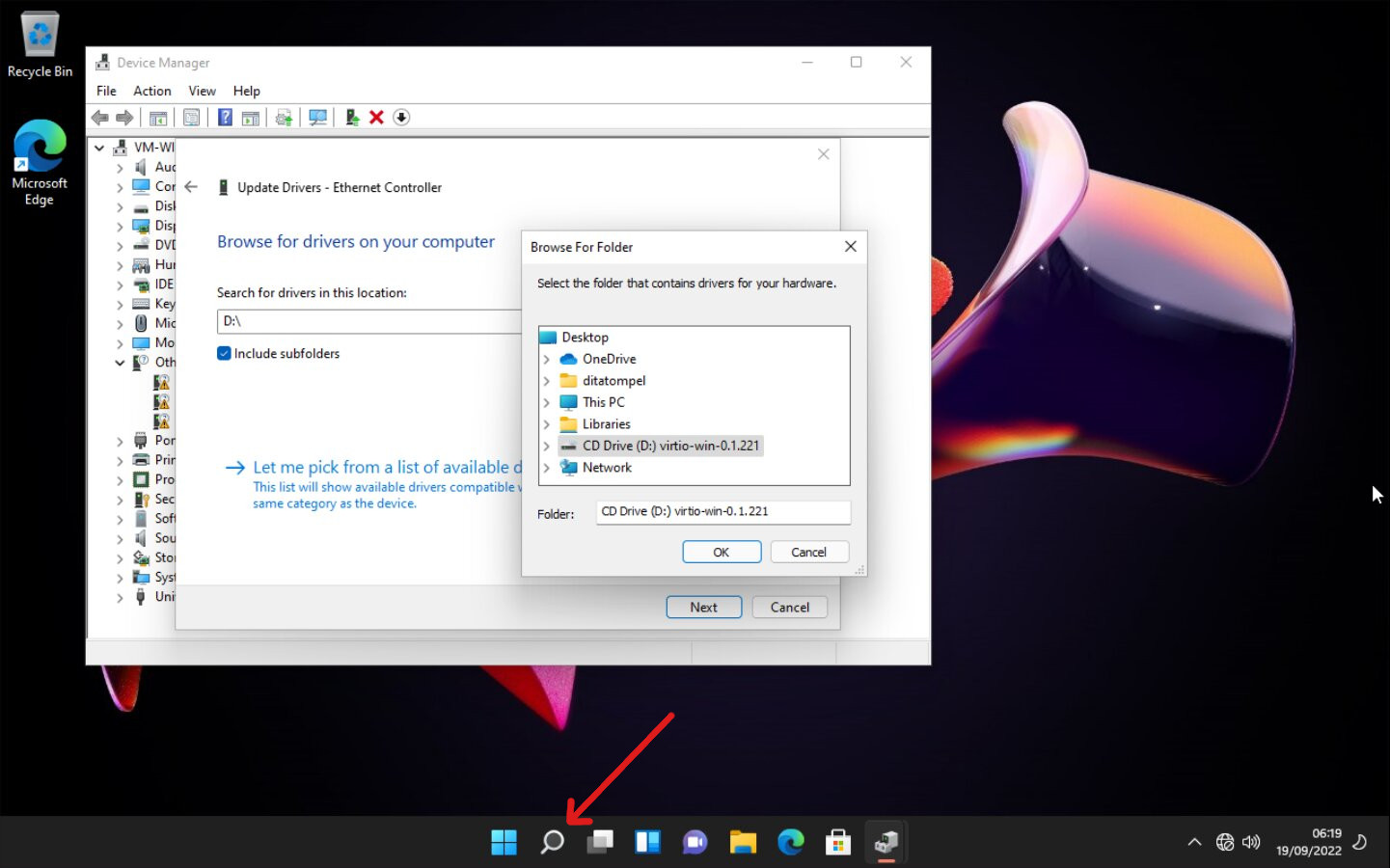
On “Device Manager” program, right click Ethernet adapter and choose to update driver. Choose “Browse my computer for drivers” => pick the Windows 11 virtio drivers ISO from CDROM, tick “Include subfolders” checkbox, click the “Next” button and you should see the ethernet adapter driver is successfully installed.