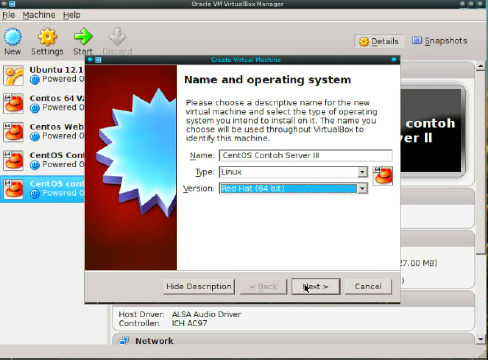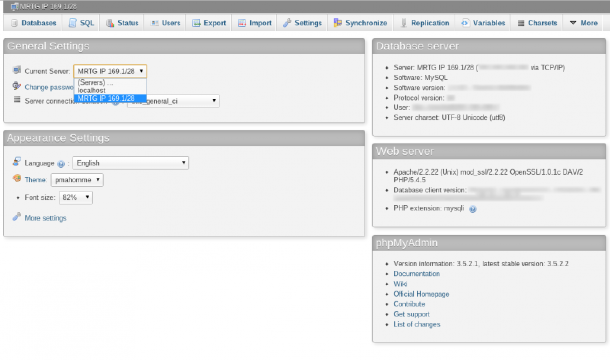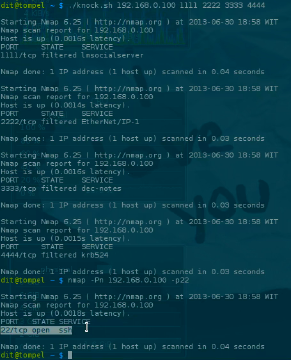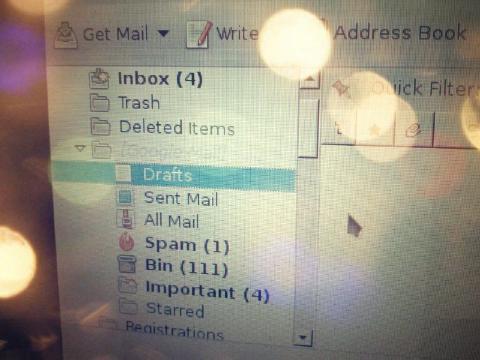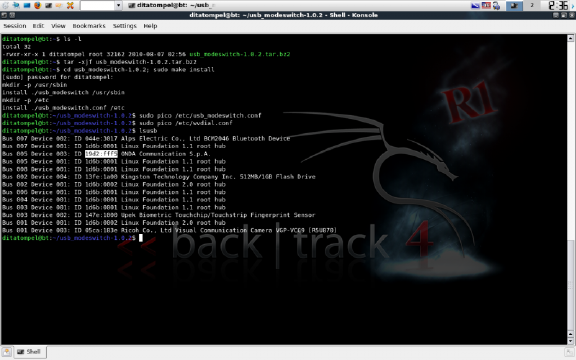Why Arch Linux? Because I’m comfortable using Arch, and with its package manager, we can easily install the latest and most up-to-date kernel and software.
Video (in Indonesian):
- First, we ensure that our system is up to date by running:
1pacman -Syu
- Next, we install the necessary packages using:
1pacman -S php apache php-mcrypt phpmyadmin mysql
- We then navigate to the
/etc/webapps/phpmyadmindirectory and copy thephpmyadminconfiguration file to/etc/httpd/conf/extra:
1cp /etc/webapps/phpmyadmin/apache.example.conf /etc/httpd/conf/extra/httpd-phpmyadmin.conf
- We include the configuration in the main
httpd.conffile located in the/etc/httpd/confdirectory by adding:
1# phpmyadmin configuration
2Include conf/extra/httpd-phpmyadmin.conf
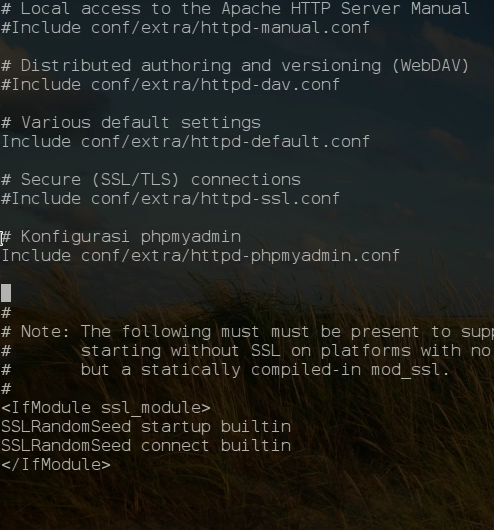
Then, we can access localhost and phpmyadmin in the browser.
- If there is a forbidden message in phpmyadmin, we need to add the
DirectoryIndex index.html index.phpconfiguration to/etc/httpd/conf/extra/httpd-phpmyadmin.conf, then restart the http server.
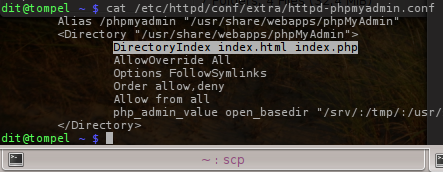
- If PhpMyAdmin can be accessed, but there is still an error message “The mysqli extension is missing.” or “The mcrypt extension is missing”; We need to enable the extension in
php.iniby removing the semicolon (;) from the required extension.
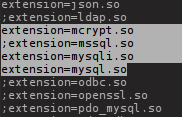
1extension=mcrypt.so
2extension=mysqli.so
3extension=mysql.so
Then, we can restart the http server again.
FYI: On Arch Linux, by default httpd runs as user http and group http. To make it more comfortable and avoid error messages on certain CMS installations, we need to change the permissions and owner of the /srv/http folder (where the public_html folder is located) using:
1chown -R http:http /srv/http
The installation process for Apache, PHP, MySQL, and PhpMyAdmin is now complete.
For now, this concludes the basics.