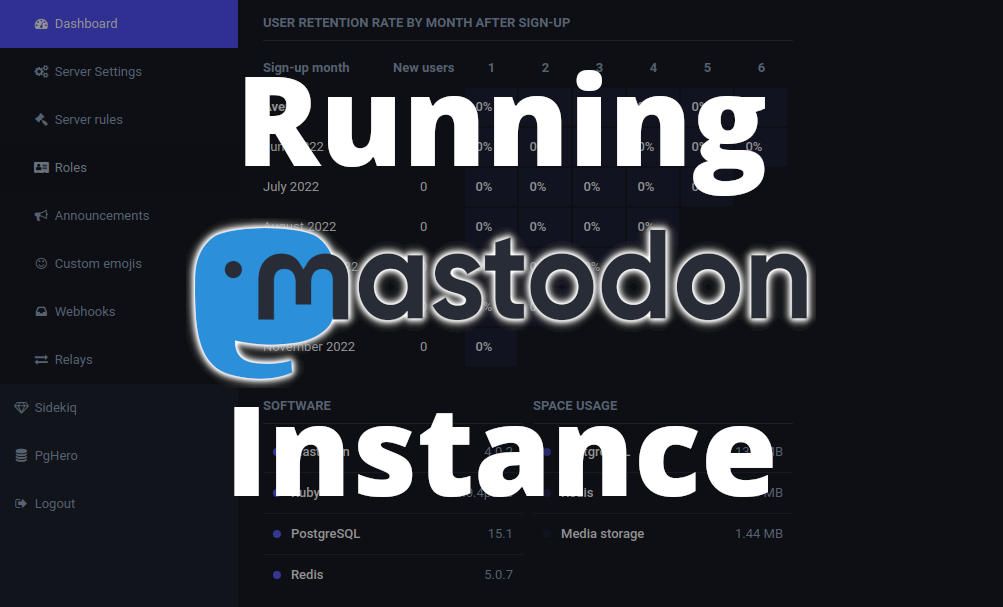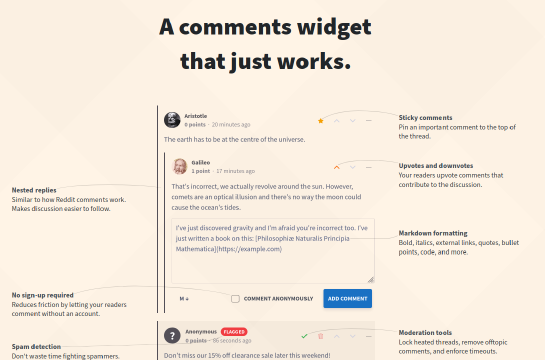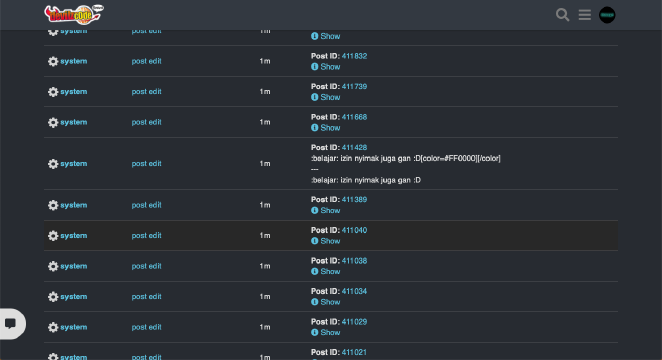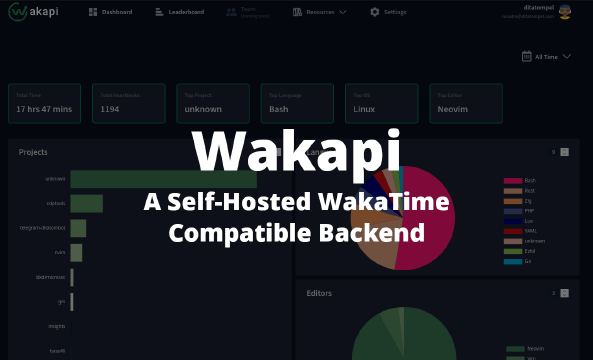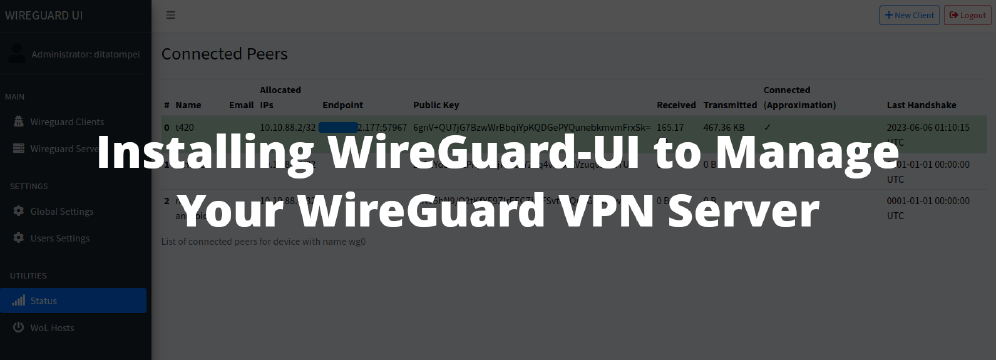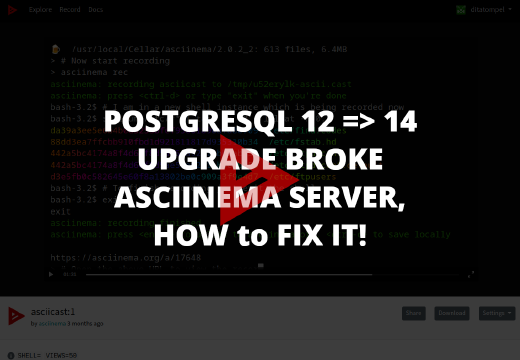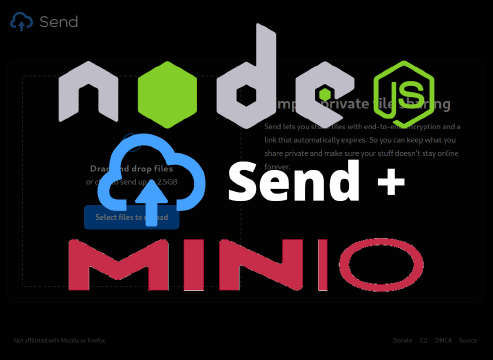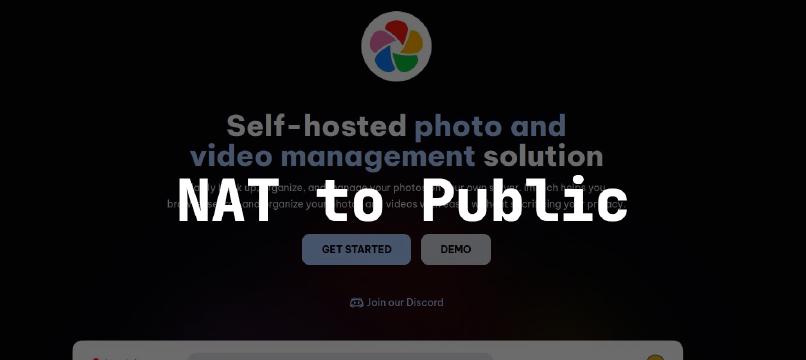Mastodon is free and open-source software for running self-hosted social networking services. It has microblogging features similar to the Twitter service, which are offered by a large number of independently run nodes, known as instances, each with its own code of conduct, terms of service, privacy policy, privacy options, and moderation policies.
This article is my personal snippet for running Mastodon instance on Ubuntu 20.04 from source. I use self-signed certificate instead of cerbot because the instance will be run behind Cloudflare reverse proxy.
The video below is the whole process I install Mastodon instance (for reference)
Pre-requisites
Before starting, there are several things that need to be fulfilled:
- Fresh Ubuntu
20.04server with root access. - Domain name (or sub-domain) for the Mastodon instance (in this case I’m using
vr4.meand the Mastodon instance will be accessed fromhttps://social.vr4.me. - SMTP Server for email delivery service.
Preparing the system
First, make sure the Ubuntu server we’re using is up to date.
1apt update && apt upgrade
Install curl, wget, gnupg, apt-transport-https, lsb-release and ca-certificates:
1apt install -y curl wget gnupg apt-transport-https lsb-release ca-certificates
Install NodeJS 16:
1curl -sL https://deb.nodesource.com/setup_16.x | bash -
Use official PostgreSQL repository:
1wget -O /usr/share/keyrings/postgresql.asc https://www.postgresql.org/media/keys/ACCC4CF8.asc
2echo "deb [signed-by=/usr/share/keyrings/postgresql.asc] http://apt.postgresql.org/pub/repos/apt $(lsb_release -cs)-pgdg main" > /etc/apt/sources.list.d/postgresql.list
Update and install required system package:
1apt update
2apt install -y \
3 imagemagick ffmpeg libpq-dev libxml2-dev libxslt1-dev file git-core \
4 g++ libprotobuf-dev protobuf-compiler pkg-config nodejs gcc autoconf \
5 bison build-essential libssl-dev libyaml-dev libreadline6-dev \
6 zlib1g-dev libncurses5-dev libffi-dev libgdbm-dev \
7 nginx redis-server redis-tools postgresql postgresql-contrib \
8 certbot python3-certbot-nginx libidn11-dev libicu-dev libjemalloc-dev
Enable NodeJS corepack feature and set Yarn version to classic:
1corepack enable
2yarn set version classic
Install Ruby with rbenv.
Note that
rbenvmust be installed for a single Linux user, therefore, first we must create linux user where Mastodon services will be running as (we’ll createmastodonuser):
1adduser --disabled-login mastodon
Then switch to mastodon user:
1su - mastodon
And as mastodon user, proceed to install rbenv and rbenv-build:
1git clone https://github.com/rbenv/rbenv.git ~/.rbenv
2cd ~/.rbenv && src/configure && make -C src
3echo 'export PATH="$HOME/.rbenv/bin:$PATH"' >> ~/.bashrc
4echo 'eval "$(rbenv init -)"' >> ~/.bashrc
5exec bash
6git clone https://github.com/rbenv/ruby-build.git ~/.rbenv/plugins/ruby-build
Once Ruby environment setup is done, we can than install the required Ruby version and bundler:
1RUBY_CONFIGURE_OPTS=--with-jemalloc rbenv install 3.0.4
2rbenv global 3.0.4
3gem install bundler --no-document
Return to the root user:
1exit
Setting up PostgreSQL
For optimal performance, you may use pgTune to generate an appropriate configuration and edit values in /etc/postgresql/15/main/postgresql.conf before restarting PostgreSQL with systemctl restart postgresql.
Now, create a PostgreSQL user that Mastodon service could use. The easiest way is with ident authentication so the PostgreSQL user does not have a separate password and can be used by the Linux user with the same username.
Open PostgreSQL prompt:
1sudo -u postgres psql
In the psql prompt, execute:
1CREATE USER mastodon CREATEDB;
2\q
The core system requirement is now ready, now we can move forward to setting up Mastodon instance along with it’s dependency.
Setting up Mastodon
It is time to download the Mastodon code. Switch to the mastodon user:
1su - mastodon
Use git to download the latest stable release of Mastodon:
1git clone https://github.com/mastodon/mastodon.git live && cd live
2git checkout $(git tag -l | grep -v 'rc[0-9]*$' | sort -V | tail -n 1)
Install Ruby and JavaScript dependencies for Mastodon code:
1bundle config deployment 'true'
2bundle config without 'development test'
3bundle install -j$(getconf _NPROCESSORS_ONLN)
4yarn install --pure-lockfile
Run the interactive setup wizard:
1RAILS_ENV=production bundle exec rake mastodon:setup
The command above will be:
- Create a configuration file
- Run asset pre-compilation
- Create the database schema
The configuration file is saved as .env.production.
In my case, I want Mastodon instance can be accessed from https://social.vr4.me but use my main domain identity to serve @[email protected] (instead of @[email protected]) So I need to change LOCAL_DOMAIN configuration value to vr4.me and add WEB_DOMAIN=social.vr4.me in the .env.production file configuration. Please refer to documentation on configuration for more detailed information.
When done with the configuration we can switch back to root user:
1exit
Setting up Nginx
Copy the Nginx configuration template that comes from Mastodon repository:
1cp /home/mastodon/live/dist/nginx.conf /etc/nginx/sites-available/mastodon
2ln -s /etc/nginx/sites-available/mastodon /etc/nginx/sites-enabled/mastodon
Then edit /etc/nginx/sites-available/mastodon and replace example.com to our domain name (in my case social.vr4.me).
As I said before, the instance will be serve behind Cloudflare reverse proxy and I don’t want to use certbot to issue my SSL certificate. So I use my own self-signed certificate.
If you want to use certbot to issue the SSL certificate:
1systemctl reload nginx
2## Replace social.vr4.me with your domain name.
3certbot --nginx -d social.vr4.me
Setting up Mastodon systemd services
Copy the systemd service templates from the Mastodon directory to /etc/system/systemd directory:
1cp /home/mastodon/live/dist/mastodon-*.service /etc/systemd/system/
Finally, start and enable Mastodon services:
1systemctl daemon-reload
2systemctl enable --now mastodon-web mastodon-sidekiq mastodon-streaming
Wait for a few minutes and try to access your instance from your web browser, and enjoy your self-hosted Twitter alternative!
If you want to join my instance, please do so : https://social.vr4.me/invite/G2BtoAfD. The data stored somewhere in Indonesia.