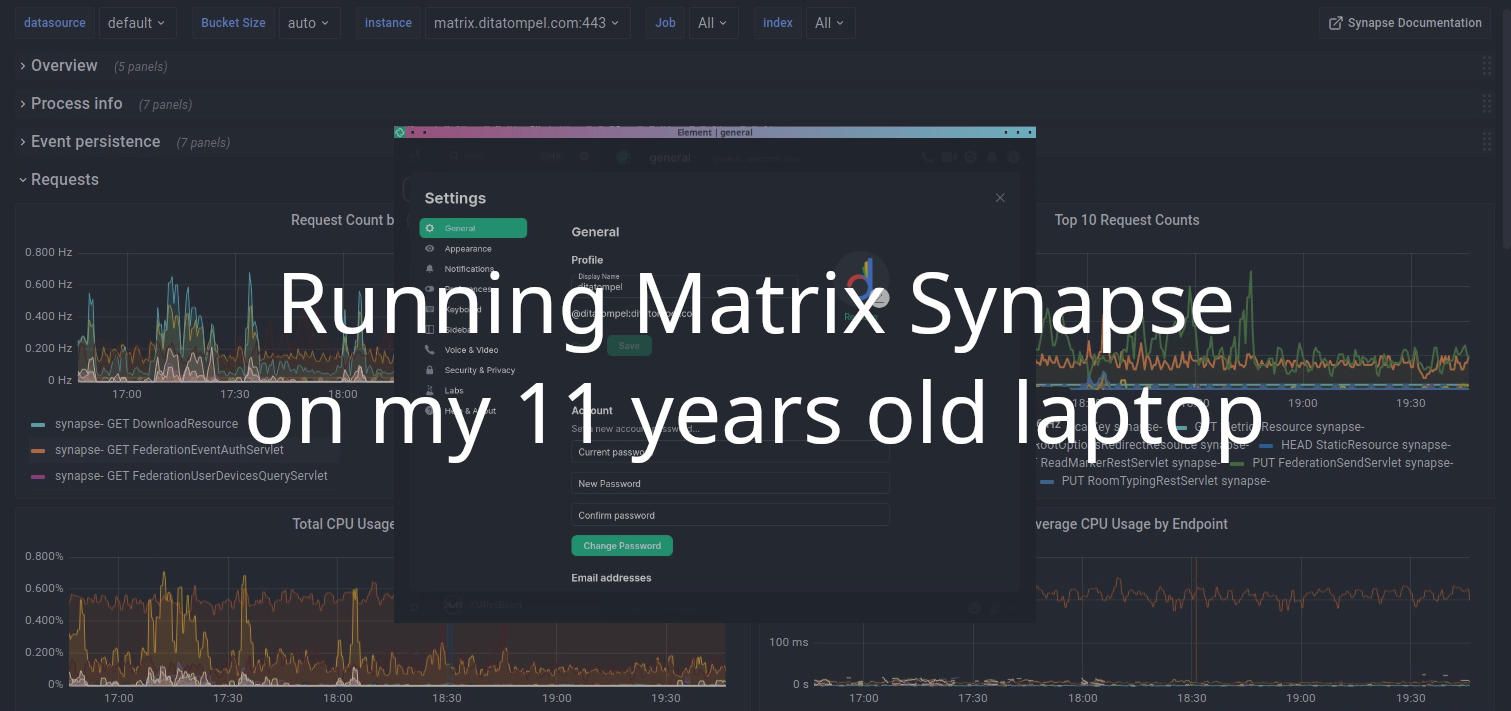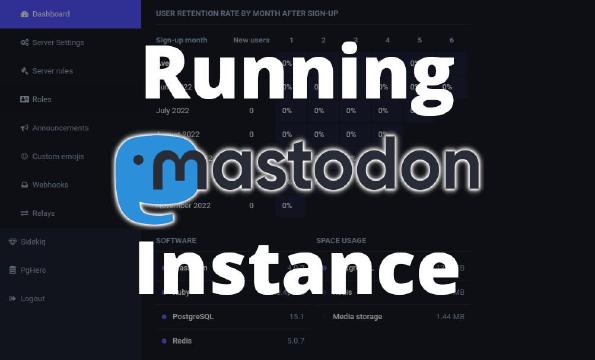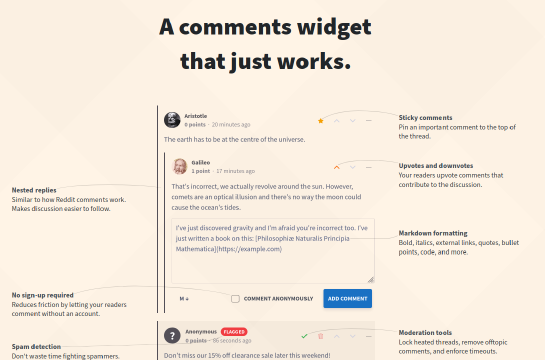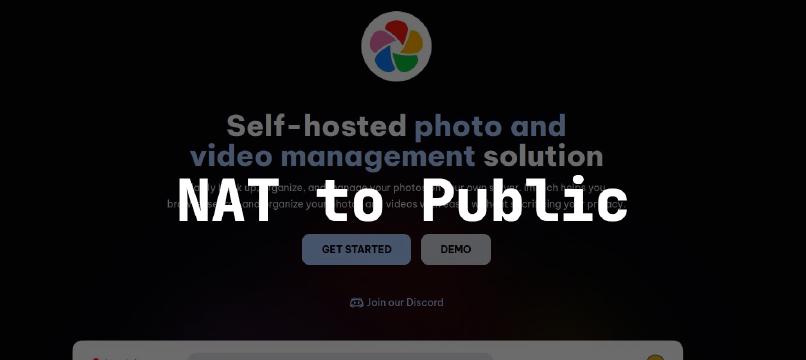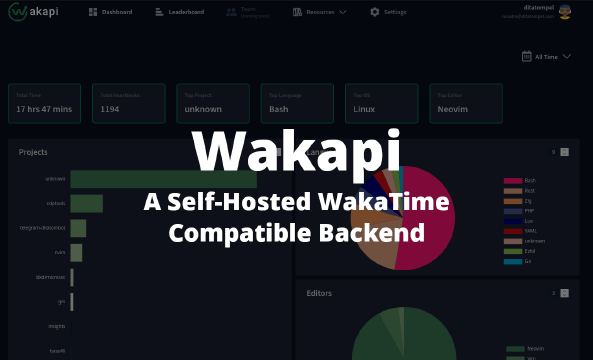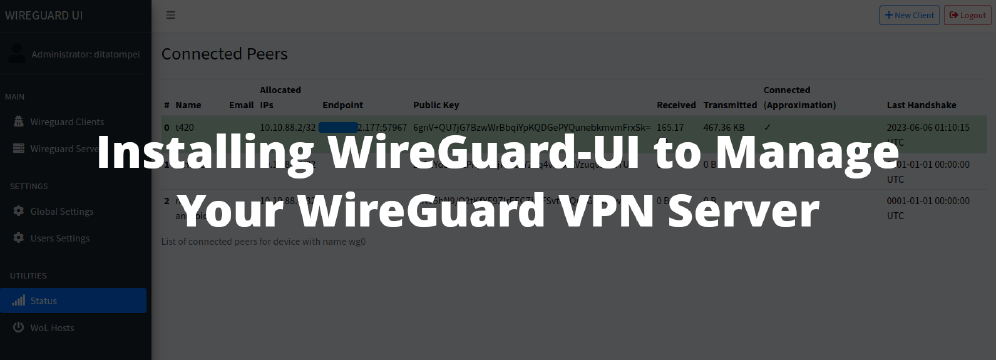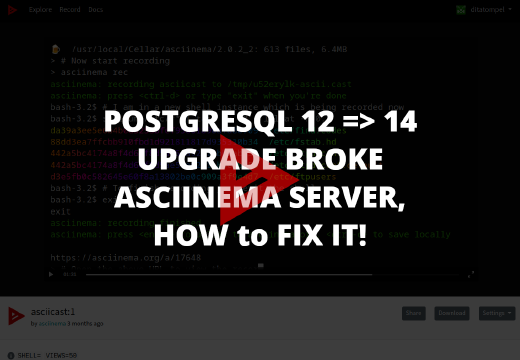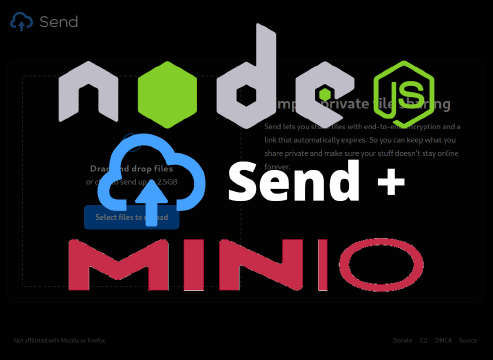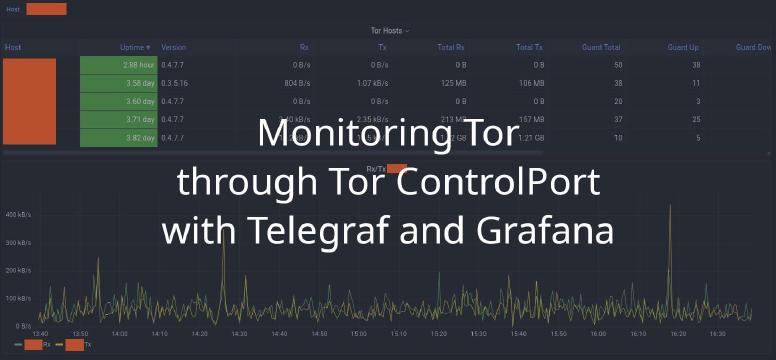Dear future me who read this: Yes, you read it right. I’m running Matrix Synapse on HP Pavilion g7 Notebook PC (g7-1260us). When this article is published, it’s 11 years old laptop with broken battery, 4GB DDR3-1333 RAM and Sandy Bridge CPU (i3-2330M), plus the fan on the CPU headsink is not working.
Problems
- I can’t easily run “reboot” command remotely because I need to press “enter” at startup when the BIOS gives a warning regarding a faulty fan. It means I need to be physically “at home” to perform reboot.
- Still on the problem of a broken fan, I use a SFF PC fan (connected to 1 of laptop USB port), then I placed above the keyboard to deal with the heat and it’s works! (for now, LMAO!)
- Due to the very low specs of the laptop, I needed to use a fairly minimal operating system. Arch Linux being my first choice. Yes, I installed Xserver and Openbox as my window manager for this laptop. But I only do
startxwhen I need (or want) it. - Because my home connection doesn’t have a public IP, I have to connect my laptop to my VPS using a VPN so that Synapse can be publicly accessible. In short:
You -> Nginx as reverse proxy on my VPS -> Synapse on my laptop via VPN. - Electricity / power loss: I don’t use power backup at home.
Installation
Follow installation and configuration process from ArchWiki.
1sudo pacman -S matrix-synapse
After installation, a configuration file needs to be generated. It should be readable by the synapse user (You don’t need to create synapse user if you install matrix-synapse community package, it already creates a synapse user) :
1cd /var/lib/synapse
2sudo -u synapse python -m synapse.app.homeserver \
3 --server-name my.domain.name \
4 --config-path /etc/synapse/homeserver.yaml \
5 --report-stats=yes \
6 --generate-config
I want to use PosgreSQL instead of SQLite as my database for Synapse. So, install postgresql and it’s client library:
1sudo pacman -S postgresql postgresql-libs python-psycopg2
Setup postgresql database for Synapse (change <synapse_db_user> and <synapse_db_name> as needed)
1su - postgres
2# this will prompt for a password for the new user
3createuser --pwprompt <synapse_db_user>
4createdb --encoding=UTF8 --locale=C --template=template0 --owner=<synapse_db_user> <synapse_db_name>
Exit from postgres user and edit the database section in synapse config file to match the following lines: (you may need to uncomment the sqlite3 one)
1database:
2 name: psycopg2
3 args:
4 user: <synapse_db_user>
5 password: <synapse_user_db_password>
6 database: <synapse_db_name>
7 host: localhost
8 cp_min: 5
9 cp_max: 10
Setting up Matrix server_name (for delegation)
IMPORTANT: choose the name for synapse server before run Synapse because it can’t be changed later.
The server_name configured in the Synapse configuration file (often homeserver.yaml) defines how resources (users, rooms, etc.) will be identified (eg: @user:ditatompel.com, #room:ditatompel.com). By default, it is also the domain that other servers will use to try to reach your server (via port 8008 or 8448 for TLS).
I want my server known as ditatompel.com, NOT matrix.ditatompel.com, so set server_name to ditatompel.com on Synapse configuration file. (homeserver.yaml). We will set up .well_known delegation latter.
Start the synapse.service systemd service, check if everything is ok and enable service at start up:
1sudo systemctl start synapse.service
2sudo systemctl status synapse.service
3sudo systemctl enable synapse.service
My synapse server is up, but it’s lonely here. Let’s create one as normal non-root user with the command:
1register_new_matrix_user -c /etc/synapse/homeserver.yaml http://127.0.0.1:8008
Change port
8008to8448if you use TLS
Setting up Nginx reverse proxy
It is recommended to put a reverse proxy such as Nginx in front of Synapse. One advantage of doing so is that it means that we can expose the default https port (443) to Matrix clients without needing to run Synapse with root privileges.
You should configure your reverse proxy to forward requests to /_matrix or /_synapse/client to Synapse, and have it set the X-Forwarded-For and X-Forwarded-Proto request headers.
Because I expect clients to connect to my server at matrix.ditatompel.com, I just need to proxy pass the whole path under that server_name subdomain. Add upstream configuration to Nginx http block (take advantage of upstream keepalive feature):
1http {
2 # ...
3
4 upstream my_matrix_backend {
5 keepalive 2;
6 server <synapse_ip:port> fail_timeout=0;
7 }
8}
Then create server block configuration for matrix subdomain:
1server {
2 listen 443 ssl http2;
3 server_name matrix.ditatompel.com;
4
5 ssl_certificate /path/to/fullchain.pem;
6 ssl_certificate_key /path/to/privkey.pem;
7
8 add_header Strict-Transport-Security "max-age=31536000";
9 # add your another headers and ssl params
10
11 # Deny all access to /_synapse/admin from public unless you have a good reason for that.
12 location /_synapse/admin {
13 deny all;
14 }
15
16 location / {
17 try_files $uri @proxy_matrix;
18 }
19
20 location @proxy_matrix {
21 # Increase client_max_body_size to match max_upload_size defined in homeserver.yaml
22 client_max_body_size 80m;
23
24 proxy_redirect off;
25 proxy_http_version 1.1;
26 proxy_set_header Upgrade $http_upgrade;
27 proxy_set_header Connection $connection_upgrade;
28
29 proxy_set_header Host $host;
30 proxy_set_header X-Real-IP $remote_addr;
31 proxy_set_header X-Forwarded-For $proxy_add_x_forwarded_for;
32 proxy_set_header X-Forwarded-Proto https;
33
34 proxy_pass http://my_matrix_backend;
35
36 }
37}
NOTE: Your reverse proxy must not
canonicaliseornormalisethe requested URI in any way (for example, by decoding%xxescapes). Beware that Apache will canonicalise URIs unless you specifynocanon.
The HTTP configuration will need to be updated for Synapse to correctly record client IP addresses and generate redirect URLs while behind a reverse proxy.
In homeserver.yaml set x_forwarded: true in the port 8008 section and consider setting bind_addresses: ['0.0.0.0'] so that the server listens to any address on my local machine (I need to do this so my VPS where I connect my machine using VPN can reach the Synapse server).
Setting up .well-known delegation
Delegation is a Matrix feature allowing a homeserver admin to retain a server_name of ditatompel.com so that user IDs, room aliases, etc continue to look like *:ditatompel.com, whilst having federation traffic routed to a different server and/or port (e.g. matrix.ditatompel.com:443).
I create file named server and place it somewhere on my main domain. Fill the server file with json similar to this json (Change m.server value to your Nginx reverse proxy for your Synapse server).
1{
2 "m.server": "matrix.ditatompel.com:443"
3}
Then, I add this location block on my main domain server block so it can be accessed and parsed as json:
1server {
2 listen 80;
3 listen 443 ssl http2;
4 server_name ditatompel.com;
5
6
7 location /.well-known/matrix {
8 types { } default_type "application/json; charset=utf-8";
9 alias /path/to/.well-known/matrix;
10 }
11
12 # ...
13}
Check your federation config at matrix federation tester site.
Basic Synapse server is now done. Say hai to me: https://matrix.to/#/#general:ditatompel.com?via=ditatompel.com.
Optional features (but worth to have)
This features is optional, but worth to have or try.
Enable Spider Webcrawler
To enable the webcrawler, for server generated link previews, the additional packages python-lxml and python-netaddr have to be installed. After that the option url_preview_enabled: True can be set in your homeserver.yaml. To prevent the synapse server from issuing arbitrary GET requests to internal hosts the url_preview_ip_range_blacklist: has to be set.
Warning: The blacklist is blank by default: without configuration the synapse server can crawl all your internal hosts.
There are some examples that can be uncommented. Add your local IP ranges to that list to prevent the synapse server from trying to crawl them. After changing the homeserver.yaml the service has to be restarted.
Monitoring Synapse metrics using Prometheus
First, make sure that that enable_metrics is set to True in homeserver.yaml config. Then add the metrics resource to the existing listener as such:
1listeners:
2 - port: 8008
3 tls: false
4 type: http
5 x_forwarded: true
6 bind_addresses: ['0.0.0.0']
7
8 resources:
9 - names: [client, federation, metrics]
10 compress: false
Add this location block to Nginx reverse proxy for Synapse and add filter (allow) access only from your Prometheus servers:
1 location /_synapse/metrics {
2 allow 192.168.1.2; # Fill with your prometheus server IP address
3 deny all;
4 try_files $uri @proxy_matrix;
5 }
Add this configuration to your Prometheus (prometheus.yml) config:
1 - job_name: "synapse"
2 metrics_path: "/_synapse/metrics"
3 scheme: https
4 static_configs:
5 - targets: ["matrix.ditatompel.com"]
Get Grafana dashboard for Synapse.
What else?
There are so many things we can still do, such as adding modules, bots, or bridges. I run 3 bridges on the same machine: mautrix/instagram, mautrix/whatsapp, and mautrix/telegram. A few maubot plugins, and some Synapse modules such as synapse-s3-storage-provider. Maybe I’ll talk about the installation process at another time.