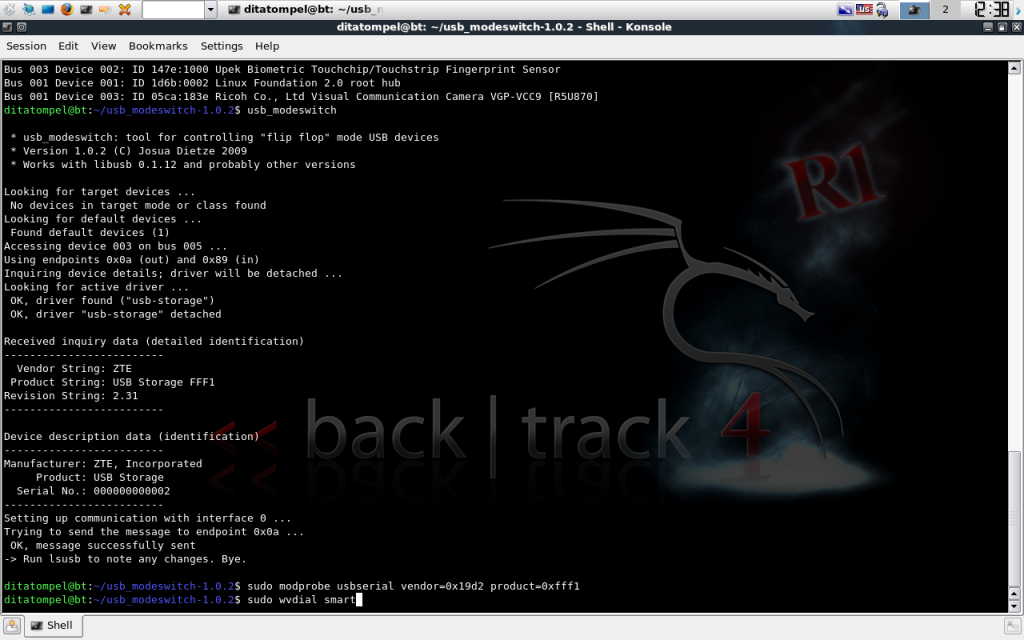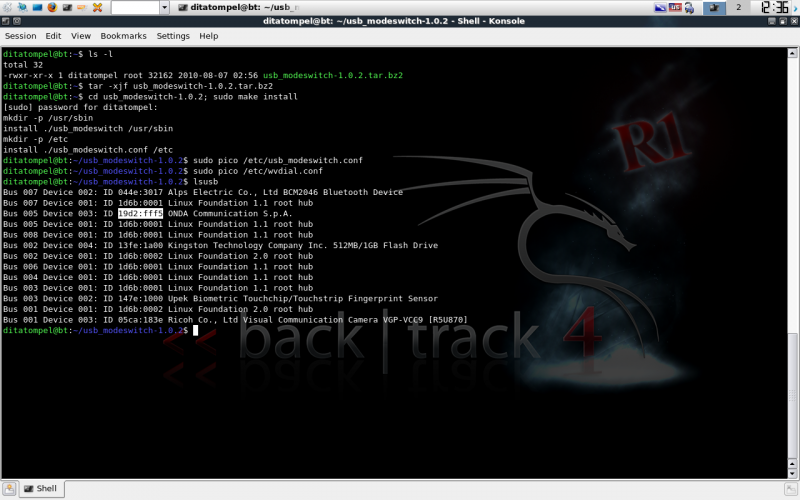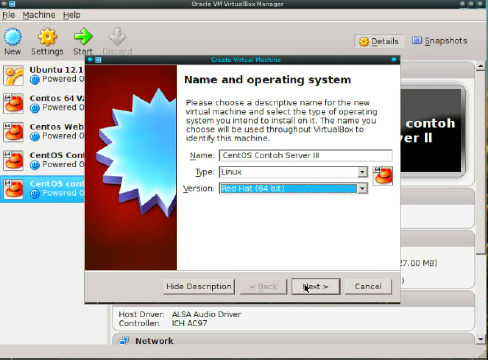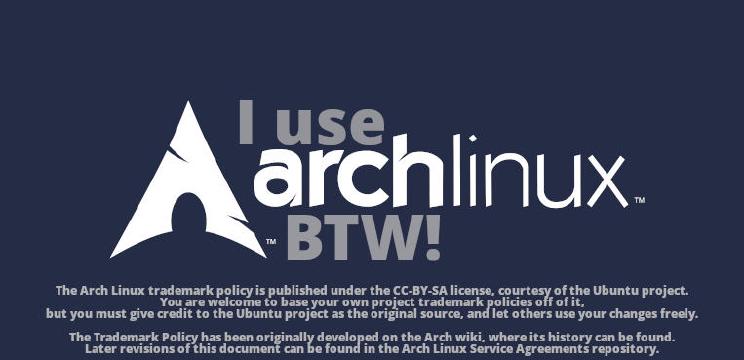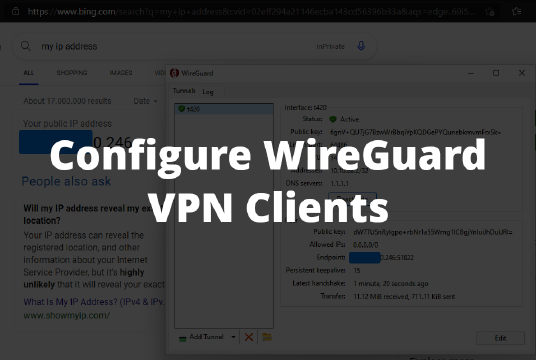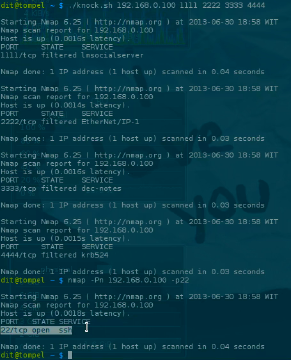When this tutorial was created, I used the BackTrack distribution. And it should work on other Linux distributions too.
First, you need to download usb_modeswitch. If you already have an internet connection (with Wi-Fi, for example), you can simply run the wget command:
1wget https://www.draisberghof.de/usb_modeswitch/usb_modeswitch-1.0.2.tar.bz2
After the download process is complete, extract usb_modeswitch-1.0.2.tar.bz2, which you just downloaded.
1tar -xjf usb_modeswitch-1.0.2.tar.bz2
Go to the usb_modeswitch-1.0.2 directory and install:
1cd usb_modeswitch-1.0.2; sudo make install
and you will get output similar like this:
1[sudo] password for ditatompel:
2mkdir -p /usr/sbin
3install ./usb_modeswitch /usr/sbin
4mkdir -p /etc
5install ./usb_modeswitch.conf /etc
It can be seen that two files have been installed: usb_modeswitch and usb_modeswitch.conf. Edit usb_modeswitch.conf, which is located in the /etc directory.
1sudo nano /etc/usb_modeswitch.conf
Add the following configuration, which is similar to ZTE AC2710 (EVDO) modem configurations by Wasim Baig:
1#########################################################
2## ZTE AC2726i (EVDO)
3DefaultVendor= 0x19d2
4DefaultProduct= 0xfff5
5TargetVendor= 0x19d2
6TargetProduct= 0xfff1
7MessageContent= "5553424312345678c00000008000069f010000000000000000000000000000"
Then, open the wvdial configuration in /etc/wvdial.conf and edit the configuration file:
* I recommend always backing up your configuration before making changes.
1sudo nano /etc/wvdial.conf
Add the following configuration:
1[Dialer smart]
2Init1 = ATZ
3Init2 = ATQ0 V1 E1 S0=0 &C1 &D2 +FCLASS=0
4Modem Type = USB Modem
5ISDN = 0
6New PPPD = yes
7Phone = #777
8Modem = /dev/ttyUSB0
9Username = smart
10Password = smart
11FlowControl = CRTSCTS
12Carrier Check = No
13Baud = 9600
The usb_modeswitch and wvdial configuration has been completed.
Run usb_modeswitch from the terminal to change the USB modem product from fff5 to fff1.
1usb_modeswitch
Then, the next step we need to do is detect the product ID of the modem we are using:
1sudo modprobe usbserial vendor=0x19d2 product=0xfff1
Finally, run the wvdial command:
1sudo wvdial smart